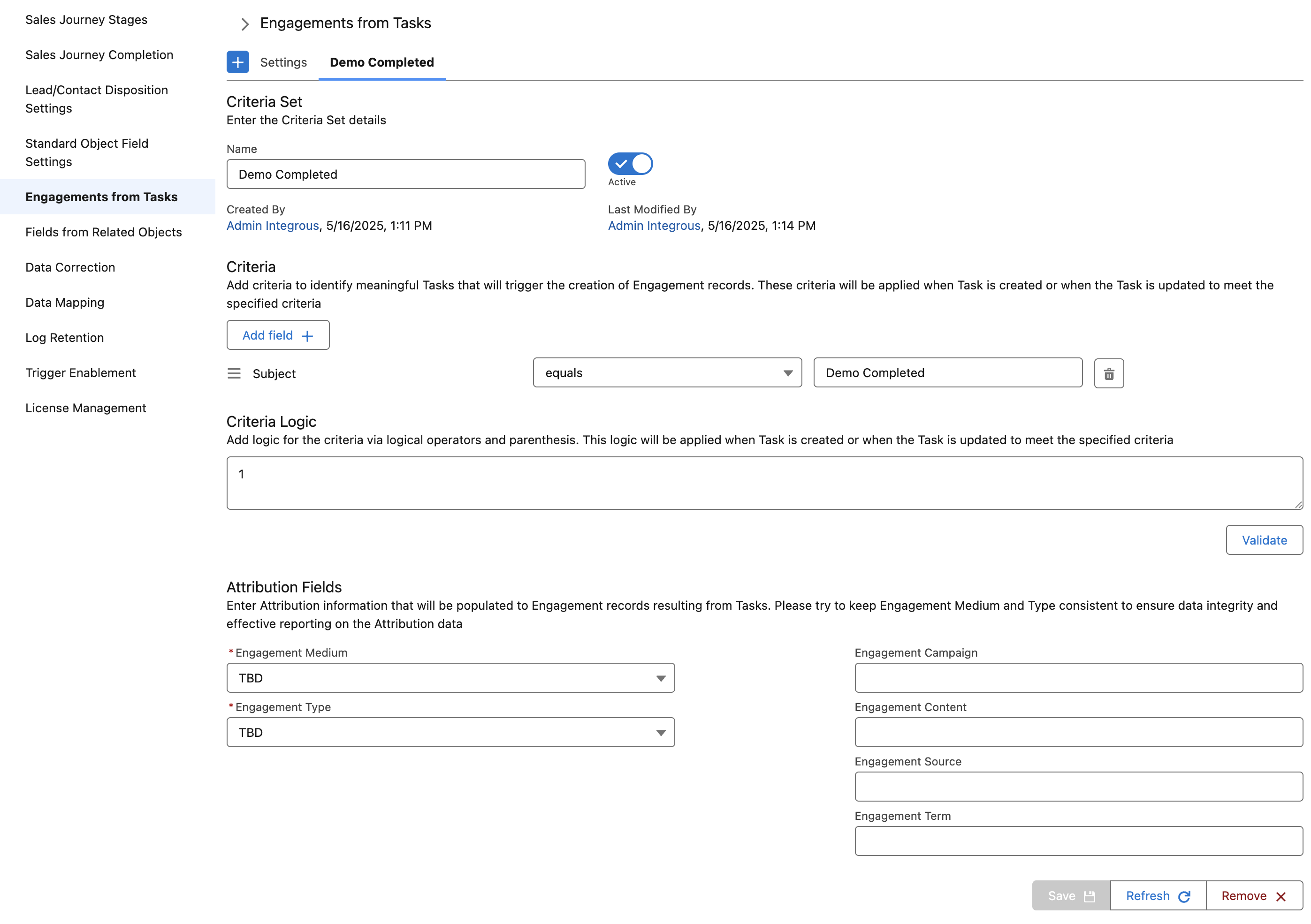Overview
To ensure that reporting tells the complete story of Lead/Contact engagement, including meaningful Sales interactions, we included a feature that creates Engagement records from the Task object. This feature enables visibility of all meaningful Sales engagements in Multi-Touch Attribution reporting, reveals Sales' impact on reactivating dormant Leads and Contacts, and attributes Opportunities generated from these reactivations.
Key Benefits
Complete Attribution Picture: Captures sales activities in multi-touch attribution reporting
Sales Impact Visibility: Shows how sales activities reactivate dormant Leads and Contacts
Opportunity Attribution: Properly attributes Opportunities generated from sales-driven reactivations
Controlled Data Quality: Prevents system clutter through configurable criteria
🚨 Important Limitations
Due to timing constraints in Salesforce, Engagements from Tasks will never serve as ‘Original’ Activations for new Leads and Contacts. They will, however, serve as Influencing Engagements, and they can generate Reactivations for dormant existing Leads and Contacts.
Context: See the Activations vs. Influencing Engagements and Reactivation Eligibility articles.
Ensure that only Tasks that represent meaningful engagement with Leads and Contacts create Engagements (at a similar level of lead engagement or higher than a web form submission)
This ensures that the system only creates Engagements that represent actual real-world interactions with Leads and Contacts showing intent to avoid inaccurate attribution data.
Criteria Selection Best Practices
It’s critical that we don’t dilute the system with Engagements that don’t represent actual Lead/Contact interactions. When configuring the criteria, admins should ensure that only Tasks that represent meaningful engagement with Leads and Contacts meet these criteria (at a similar level of engagement or higher than a web form submission).
✅ INCLUDE:
Completed calls with positive outcomes
Product demos
Customer-requested trials
Meaningful meetings with decision-makers
❌ DON’T INCLUDE:
Outbound voicemails
Routine email follow-ups
Administrative tasks
Internal coordination activities
Permissions
Before you get started, ensure you have the required permissions.
Configuration Information
Step 1: Preparation
Before configuring Tasks to create Engagements:
Navigate to Setup → Object Manager → Sales Activity Config
Click Fields & Relationships → Engagement Medium
Add necessary picklist values
Repeat these steps for the Engagement Type field
❗Important
Ensure that the values set in Engagement Medium and Engagement Type conform to your organization’s UTM Taxonomy.
Step 2: Configuration
Navigate to the Integrous Analytics App → Integrous Admin Settings → Engagements from Tasks
Click the plus (+) button to add a set of criteria
Enter a descriptive name
Click "Add Criteria" to define your conditions
Select fields, operators, and values
Specify the Engagement Medium and Engagement Type values (required)
Optionally enter Campaign, Content, Source, and Term values
Enable the toggle to activate your configuration
Click Save
Tasks that meet your criteria will now generate Engagement records with your specified attribution data.
You can set multiple sets of criteria to generate Engagement records.
Notes:
The resulting Engagement will be created as an Activation or Influencing Engagement depending on whether the Lead/Contact is dormant at the time the Engagement is created
See related Reactivation Eligibility article
This configuration only applies to Tasks created after activation. Historical Tasks will not generate Engagements.
Step 3: Configure Suppression Settings
To prevent excessive Engagements from Tasks:
Navigate to Settings in the Engagements from Tasks tab (located next to the plus (+) button)
Set the number of days to suppress additional Task-based Engagements (default is 30)
Click Save
This setting prevents creating multiple Task-based Engagements for the same Lead/Contact within the specified period, even if they are from different criteria sets. This is an additional safeguard against the dilution of Engagements from Tasks, in addition to the criteria best practices described above.
Note: Setting the “Auto-Suppress Engagements From Tasks” to “0” will suppress Task-triggered Engagement creation only if the Contact or Lead related already has an Engagement today.
Example Configuration
Name: "Completed Sales Demos"
Criteria: Task Type = "Demo"
Engagement Medium: "Sales Demo"
Engagement Type: "Product Demo"